- Images << Back to the previous page
-












-
Thank you for buying this receiver with 2 Mini camera! It adopts an advanced wireless transmission scheme and has the advantages of a long transmission range, anti-interference and high mobility. It can receive AV signals at distant end and input them to a TV set to be displayed. It enables you to easily realize wireless sharing of HD AV data and enjoy untrammeled hi-fi visual effects.
Features
- New and high quality
- Digital display
- High receiver sensitivity
- Reliable performance
- Suitable for wireless monitoring project
- Miniature camera, easy to install
- 2 camera switch monitoring
- 2 channel receiver can be switched
- Open and effective wireless transmission distance of 100 meters
- Audio monitoring with microphone inside
Specifications
Receriver
Receiving Frequency 2.4G Video Output 75Ω / 1Vp-p Audio Output 10KΩ / 200m Vp-p Signal Output Four channel audio & video signal Power Consumption 2W Working Temperature -10 ~ 50 Dimension 8 x 2 x 10.5 cm / 3.15" x 0.79" x 4.13" (L x W x H) Color White Camera
Signal System PAL NTSC Effective Pixels 628 (H) x 582 (V) 510 (H) x 492 (V) Imaging Device 1/3" Omn Vision CMOS Horizontal Resolution 380TV Line Angle / Lens 45° (f = 6mm) Minimum Illumination 3.0Lux (F1.2) Scanning Frequency (H) 15.625KHz 15.734KHz Scanning Frequency (V) 50Hz 60Hz Power Adapter DC 8V / 500mA Dimension 3.2 x 3.4 x 5.5 cm / 1.26" x 1.34" x 2.17" (L x W x H) Color Black Package Includes
- 1 x Receiver
- 1 x AV cable (Cable Length: 122cm)
- 2 x Camera accessories
- 2 x Camera
- 3 x Charger
- 1 x Users manual
Extra Info
What are wireless cameras?Wireless cameras are basically described as a wireless transmitter carrying a camera signal. The Camera is wired to a wireless transmitter and the signal travels between the camera and the receiver. This works much like radio. The sound you hear on a radio is transmitted wirelessly and you tune to a certain frequency and hear the sound. Wireless cameras have a channel also. The receiver has channels to tune in and then you get the picture. The wireless camera picture is sent by the transmitter the receiver collects this signal and outputs it to your Computer OR TV Monitor depending on the receiver type.
The wireless Camera / Transmitter.The Camera sees the image, the camera then provides the video to the transmitter, then the transmitter sends the wireless signal to the receiver. There are many types of wireless cameras. You can make most any camera wireless by adding a wireless transmitter and receiver. The camera and transmitter require power. The power is provided by battery and/ or transformer / adapter. The complete (Diagram 1) wiring for the wireless camera and transmitter end follows.
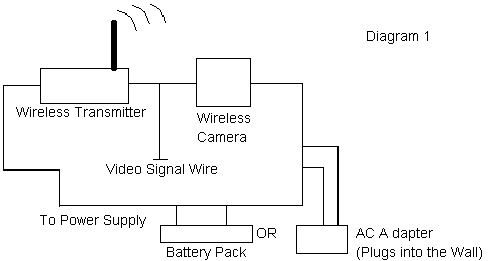
As you can see (by Diagram 1), the camera and transmitter both need power. The camera sees an image, and sends it to the transmitter, and the transmitter sends the signal out to the air. The receiver picks up the signal and outputs it to a TV / Computer / Digital Video recorder. This is a basic diagram. Many wireless cameras and transmitters are very small and the power is provided to both from one source. A good example of this is a hidden wireless camera. IE: A clock radio wireless camera is powered by plugging in the clock. The camera and wireless transmitter are provided power by the clock radio internally.
The Receiver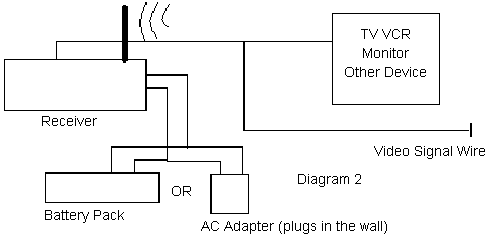
A wireless receiver has only one function. After the camera and wireless transmitters have provided the wireless video signal the receiver collects this signal and routes it the Monitor, TV, VCR, DVR or PC (or alternative recording or viewing device). See diagram 2.
Video Transmitters / Receivers
As you can see in Diagram 2 the receiver accepts the wireless transmitters signal and then out puts it to your TV, VCR, Monitor or PC. The receiver needs only power and a Device to view and or record the Signal / Video.Video Transmitters can be obtained separate from cameras. If you have a wired camera now you can turn it into wireless by adding a transmitter and receiver. Instead of the wire from the camera to the recording device or monitor the wireless signal will send the video. Again you will need to provide power to the camera and the transmitter. Most transmitters and receivers are sold as a package but some are not. Be sure to check with the supplier.
Analysis of Common Questions
1. What will you do when the indicator light does not work?
Check that the power adapter is properly inserted into AC power outlet, and make sure that AC main power switch is turned on, and the receiver connects to the power adapter well.
2. What will you do when it displays unclear image or cannot display the image?
Please check the following steps:- (1). Keep the receiver switched on.
- (2). Keep suitable distance between the receiver and camera, so that the receiver can receive the signal from the transmitter.
- (3). Ensure there are no electromagnetic shielding obstructions between the receiver and transmitter, such as steel-structure buildings that will cause great interference to transmission signal.
- (4). Ensure the signals from the receiver and transmitter in the relative frequency. Please note that there cannot exist two or more transmitters with the same frequency within the effective receiving distance, otherwise it will interfere with each other and cause poor image.
- (5). Check the receiver antenna is mounted in place.
- (6). The receiver antenna should be far from electromagnetic shielding, such as the large copper and iron objects
- (7). Ensure there are no high-power transmission signals with the same frequency, such as radio, car radio work, because they will interfere the receiver.
First, please reboot the computer. If it still doesn´t work, please uninstall it. Reboot the computer, click on ´Start-Programs-Super DVR-Install´ again and then reboot the computer again. If it still shows ´Can´t find card´, please uninstall again. Turn off the computer. Allocate PCI card and insert it into another PCI slot. Restart your computer. When Windows finds it, click "Cancel". Then click ´Start-Programs-Super DVR-Install´ to install. On other issues of the program, please take the user manual for reference.